spine-c Runtime Documentation
Licensing
Please see the Spine Runtimes License before integrating the Spine Runtimes into your applications.
Introduction
spine-c is a generic runtime for integrating Spine animations in game engines and frameworks written in C, C++, Swift, Rust, Objective-C or any other language that can interface with C.
spine-c provides functionality to:
- Load and manipulate Spine skeletons and texture atlases
- Apply and mix animations with crossfading
- Manage skins for visual variations
- Manipulate and compute data required for rendering and physics based on the current skeleton pose, slots & attachments states
The runtime is engine-agnostic. You provide texture loading callbacks and feed the generated render commands into your engine's rendering system.
spine-c is written in C99 for maximum compatibility. The API is generated from spine-cpp, ensuring completeness and type safety.
Example integrations:
- spine-ios - iOS integration
- spine-flutter - Flutter integration
- spine-sdl - SDL integration
- spine-glfw - GLFW integration
Note: This guide assumes familiarity with Spine runtime architecture and terminology. See the API reference for detailed function documentation.
Integrating spine-c
CMake Integration (Recommended)
The easiest way to integrate spine-c into your project is via CMake FetchContent:
FetchContent_Declare(
spine-c
GIT_REPOSITORY https://github.com/esotericsoftware/spine-runtimes.git
GIT_TAG 4.3
SOURCE_SUBDIR spine-c
)
FetchContent_MakeAvailable(spine-c)
# Link against spine-c
target_link_libraries(your_target spine-c)
This will automatically fetch and build spine-c along with its dependency (spine-cpp).
Include spine-c headers in your code:
Manual Integration
If you prefer manual integration:
- Download the Spine Runtimes source using git (
git clone https://github.com/esotericsoftware/spine-runtimes) or download it as a zip - Add the required source files to your project:
- Add sources from
spine-cpp/src,spine-c/src
- Add sources from
- Add the include directories:
spine-cpp/include,spine-c/include
Include spine-c headers in your code:
Exporting Spine assets for spine-c
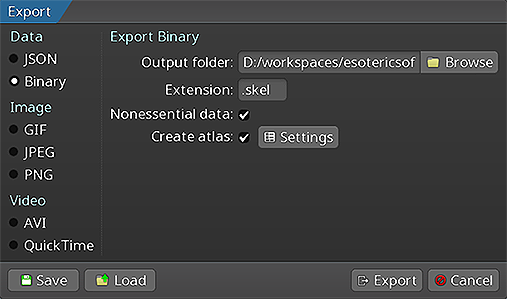
Follow the Spine User Guide to:
- Export skeleton & animation data to JSON or binary format
- Export texture atlases containing your skeleton's images
An export yields these files:
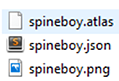
skeleton-name.jsonorskeleton-name.skel: skeleton and animation dataskeleton-name.atlas: texture atlas information- One or more
.pngfiles: atlas pages with packed images
Note: You can pack images from multiple skeletons into a single texture atlas for efficiency. See the texture packing guide.
Loading Spine assets
spine-c provides APIs to load texture atlases, Spine skeleton data (bones, slots, attachments, skins, animations) and define mix times between animations through animation state data. These three types of data, also known as setup pose data, are generally loaded once and then shared by every game object. The sharing mechanism is achieved by giving each game object its own skeleton and animation state, also known as instance data.
Note: For a more detailed description of the overall loading architecture consult the generic Spine Runtime Documentation.
Loading texture atlases
Texture atlas data is stored in a custom atlas format that describes the location of individual images within atlas pages. The atlas pages themselves are stored as plain .png files next to the atlas.
spine-c provides two approaches for loading atlases:
Option 1: Load atlas without textures
Use spine_atlas_load to parse the atlas data without loading textures. You'll need to manually load textures for each atlas page:
char* atlasData = read_file_to_string("path/to/skeleton.atlas");
// Parse the atlas data (doesn't load textures)
spine_atlas_result result = spine_atlas_load(atlasData);
// Check for errors
if (spine_atlas_result_get_error(result)) {
printf("Error loading atlas: %s\n", spine_atlas_result_get_error(result));
spine_atlas_result_dispose(result);
exit(1);
}
spine_atlas atlas = spine_atlas_result_get_atlas(result);
spine_atlas_result_dispose(result);
// Manual texture loading: spine_atlas_load sets page indices, not texture pointers
// You need to load textures and set them on the regions for each page
spine_array_atlas_page pages = spine_atlas_get_pages(atlas);
int num_pages = spine_array_atlas_page_size(pages);
// Load texture for each page
void** page_textures = malloc(num_pages * sizeof(void*));
spine_atlas_page* pages_buffer = spine_array_atlas_page_buffer(pages);
for (int i = 0; i < num_pages; i++) {
spine_atlas_page page = pages_buffer[i];
// Get the texture filename from the atlas
const char* texture_name = spine_atlas_page_get_texture_path(page);
// Construct full path (you need to know where your textures are)
char full_path[256];
snprintf(full_path, sizeof(full_path), "%s/%s", atlas_dir, texture_name);
// Load texture using your engine
page_textures[i] = engine_load_texture(full_path);
}
// Set renderer objects on all regions to point to their page's texture
spine_array_atlas_region regions = spine_atlas_get_regions(atlas);
int num_regions = spine_array_atlas_region_size(regions);
spine_atlas_region* regions_buffer = spine_array_atlas_region_buffer(regions);
for (int i = 0; i < num_regions; i++) {
spine_atlas_region region = regions_buffer[i];
spine_atlas_page page = spine_atlas_region_get_page(region);
// spine_atlas_load stores the page index in the page's texture field
int page_index = (int)(intptr_t)spine_atlas_page_get_texture(page);
// Set the actual texture as the region's renderer object
spine_atlas_region_set_renderer_object(region, page_textures[page_index]);
}
free(page_textures);
Option 2: Provide texture loading callbacks
Use spine_atlas_load_callback to automatically load textures during atlas parsing:
void* my_load_texture(const char* path) {
// path is the full path: atlas_dir + "/" + texture_name
// e.g., "path/to/atlas/dir/skeleton.png"
return engine_load_texture(path);
}
void my_unload_texture(void* texture) {
engine_unload_texture(texture);
}
// First, load the .atlas file contents into a string
char* atlasData = read_file_to_string("path/to/skeleton.atlas");
// Load atlas with automatic texture loading
spine_atlas_result result = spine_atlas_load_callback(
atlasData, // Atlas file contents as string
"path/to/atlas/dir", // Directory where texture files are located
my_load_texture, // Your texture load function
my_unload_texture // Your texture unload function
);
// Check for errors
if (spine_atlas_result_get_error(result)) {
printf("Error loading atlas: %s\n", spine_atlas_result_get_error(result));
spine_atlas_result_dispose(result);
exit(1);
}
spine_atlas atlas = spine_atlas_result_get_atlas(result);
spine_atlas_result_dispose(result);
Loading skeleton data
Skeleton data (bones, slots, attachments, skins, animations) can be exported to human readable JSON or a custom binary format. spine-c stores skeleton data in spine_skeleton_data structs.
For loading skeleton data:
char* jsonString = read_file_to_string("path/to/skeleton.json");
// Load skeleton data from JSON
spine_skeleton_data_result json_result = spine_skeleton_data_load_json(
atlas, // Previously loaded atlas
jsonString, // JSON file contents as string
"skeleton.json" // Path for error reporting
);
// Check for errors
if (spine_skeleton_data_result_get_error(json_result)) {
printf("Error loading skeleton: %s\n", spine_skeleton_data_result_get_error(json_result));
spine_skeleton_data_result_dispose(json_result);
exit(1);
}
// Get the skeleton data from the result
spine_skeleton_data skeleton_data = spine_skeleton_data_result_get_data(json_result);
// Dispose the result (but keep the skeleton data)
spine_skeleton_data_result_dispose(json_result);
Loading skeleton data from a binary export:
uint8_t* binaryData = read_file_to_bytes("path/to/skeleton.skel", &dataLength);
// Load skeleton data from binary
spine_skeleton_data_result binary_result = spine_skeleton_data_load_binary(
atlas, // Previously loaded atlas
binaryData, // Binary data as uint8_t array
dataLength, // Length of binary data
"skeleton.skel" // Path for error reporting
);
// Check for errors and get skeleton data (same as JSON)
if (spine_skeleton_data_result_get_error(binary_result)) {
printf("Error loading skeleton: %s\n", spine_skeleton_data_result_get_error(binary_result));
spine_skeleton_data_result_dispose(binary_result);
exit(1);
}
spine_skeleton_data skeleton_data = spine_skeleton_data_result_get_data(binary_result);
spine_skeleton_data_result_dispose(binary_result);
Note: Binary format is preferred for production as it's smaller and faster to load than JSON.
Preparing animation state data
Spine supports smooth transitions (crossfades) when switching from one animation to another. The crossfades are achieved by mixing one animation with another for a specific mix time. spine-c provides the spine_animation_state_data struct to define these mix times:
spine_animation_state_data anim_state_data = spine_animation_state_data_create(skeleton_data);
// Set the default mix time between any pair of animations in seconds
spine_animation_state_data_set_default_mix(anim_state_data, 0.1f);
// Set the mix time between specific animations, overwriting the default
spine_animation_state_data_set_mix_1(anim_state_data, "jump", "walk", 0.2f);
The mix times defined in spine_animation_state_data can also be overwritten explicitly when applying animations (see below).
Skeletons
Setup pose data (skeleton data, texture atlases) is shared between game objects. Each game object gets its own spine_skeleton instance that references the shared spine_skeleton_data and spine_atlas.
Skeletons can be freely modified (procedural bone manipulation, animations, attachments, skins) while the underlying data stays intact. This allows efficient sharing across any number of game objects.
Creating skeletons
Each game object needs its own skeleton instance. The bulk data remains shared to reduce memory consumption and texture switches.
Note: Skeletons must be explicitly disposed with
spine_skeleton_dispose(skeleton)when no longer needed.
Bones
A skeleton is a hierarchy of bones, with slots attached to bones, and attachments attached to slots.
Finding bones
All bones in a skeleton have a unique name:
spine_bone bone = spine_skeleton_find_bone(skeleton, "mybone");
Local transform
A bone is affected by its parent bone, all the way back to the root bone. How a bone inherits from its parent is controlled by its transform inheritance setting. Each bone has a local transform relative to its parent consisting of:
xandycoordinates relative to the parentrotationin degreesscaleXandscaleYshearXandshearYin degrees
The local transform is accessed through the bone's pose (spine_bone_local):
spine_bone_local pose = spine_bone_get_pose(bone);
// Get local transform properties
float x = spine_bone_local_get_x(pose);
float y = spine_bone_local_get_y(pose);
float rotation = spine_bone_local_get_rotation(pose);
float scaleX = spine_bone_local_get_scale_x(pose);
float scaleY = spine_bone_local_get_scale_y(pose);
float shearX = spine_bone_local_get_shear_x(pose);
float shearY = spine_bone_local_get_shear_y(pose);
// Modify local transform
spine_bone_local_set_position(pose, 100, 50);
spine_bone_local_set_rotation(pose, 45);
spine_bone_local_set_scale_1(pose, 2, 2);
The local transform can be manipulated procedurally or via animations. Both can be done simultaneously, with the combined result stored in the pose.
World transform
After setting up local transforms (procedurally or via animations), you need the world transform of each bone for rendering and physics.
The calculation starts at the root bone and recursively calculates all child bone world transforms. It also applies IK, transform, path and slider constraints.
To calculate world transforms:
spine_skeleton_update_world_transform(skeleton, SPINE_PHYSICS_UPDATE);
deltaTime is the time between frames in seconds. The second parameter specifies physics behavior, with SPINE_PHYSICS_UPDATE being a good default.
The world transform is accessed through the bone's applied pose (spine_bone_pose):
// Get world transform matrix components
float a = spine_bone_pose_get_a(applied); // 2x2 matrix encoding
float b = spine_bone_pose_get_b(applied); // rotation, scale
float c = spine_bone_pose_get_c(applied); // and shear
float d = spine_bone_pose_get_d(applied);
// Get world position
float worldX = spine_bone_pose_get_world_x(applied);
float worldY = spine_bone_pose_get_world_y(applied);
Note that worldX and worldY are offset by the skeleton's x and y position.
World transforms should never be modified directly. They're always derived from local transforms by calling spine_skeleton_update_world_transform.
Converting between coordinate systems
spine-c provides functions to convert between coordinate systems. These assume world transforms have been calculated:
spine_bone_pose applied = spine_bone_get_applied_pose(bone);
// Get world rotation and scale
float rotationX = spine_bone_pose_get_world_rotation_x(applied);
float rotationY = spine_bone_pose_get_world_rotation_y(applied);
float scaleX = spine_bone_pose_get_world_scale_x(applied);
float scaleY = spine_bone_pose_get_world_scale_y(applied);
// Transform between world and local space
float localX, localY, worldX, worldY;
spine_bone_pose_world_to_local(applied, worldX, worldY, &localX, &localY);
spine_bone_pose_local_to_world(applied, localX, localY, &worldX, &worldY);
// Transform rotations
float localRotation = spine_bone_pose_world_to_local_rotation(applied, worldRotation);
float worldRotation = spine_bone_pose_local_to_world_rotation(applied, localRotation);
Note: Modifications to a bone's local transform (and its children) are reflected in world transforms after calling
spine_skeleton_update_world_transform.
Positioning
By default, a skeleton is at the origin of the world coordinate system. To position a skeleton in your game world:
spine_skeleton_set_x(skeleton, myGameObject->worldX);
spine_skeleton_set_y(skeleton, myGameObject->worldY);
// Or set both at once
spine_skeleton_set_position(skeleton, myGameObject->worldX, myGameObject->worldY);
Note: Changes to the skeleton's position are reflected in bone world transforms after calling
spine_skeleton_update_world_transform.
Flipping
A skeleton can be flipped to reuse animations for the opposite direction:
spine_skeleton_set_scale(skeleton, 1, -1); // Flip vertically
// Or individually: spine_skeleton_set_scale_x(skeleton, -1); spine_skeleton_set_scale_y(skeleton, -1);
For coordinate systems with y-axis pointing down (Spine assumes y-up by default), set this globally:
Note: Scale changes are reflected in bone world transforms after calling
spine_skeleton_update_world_transform.
Setting skins
Artists can create multiple skins to provide visual variations of the same skeleton (e.g., different characters or equipment). A skin at runtime maps which attachment goes into which slot.
Every skeleton has at least one skin defining the setup pose. Additional skins have names:
spine_skeleton_set_skin_1(skeleton, "my_skin_name");
// Set the default setup pose skin
spine_skeleton_set_skin_2(skeleton, NULL);
Creating custom skins
You can create custom skins at runtime by combining existing skins (mix and match):
spine_skin custom_skin = spine_skin_create("custom-character");
// Add multiple skins to create a mix-and-match combination
spine_skin_add_skin(custom_skin, spine_skeleton_data_find_skin(skeleton_data, "skin-base"));
spine_skin_add_skin(custom_skin, spine_skeleton_data_find_skin(skeleton_data, "armor/heavy"));
spine_skin_add_skin(custom_skin, spine_skeleton_data_find_skin(skeleton_data, "weapon/sword"));
spine_skin_add_skin(custom_skin, spine_skeleton_data_find_skin(skeleton_data, "hair/long"));
// Apply the custom skin to the skeleton
spine_skeleton_set_skin_2(skeleton, custom_skin);
Note: Custom skins must be manually disposed with
spine_skin_dispose(custom_skin)when no longer needed.
Note: Setting a skin considers previously active attachments. See skin changes for details.
Setting attachments
You can set individual attachments on slots directly, useful for switching equipment:
spine_skeleton_set_attachment(skeleton, "hand", "sword");
// Clear the attachment on the "hand" slot
spine_skeleton_set_attachment(skeleton, "hand", NULL);
The attachment is searched first in the active skin, then in the default skin.
Tinting
You can tint all attachments in a skeleton:
spine_skeleton_set_color_2(skeleton, 1.0f, 0.0f, 0.0f, 0.5f);
// Or using a color struct
spine_color color = spine_skeleton_get_color(skeleton);
// Modify color...
spine_skeleton_set_color_1(skeleton, color);
Note: Colors in spine-c are RGBA with values in the range [0-1].
Each slot also has its own color that can be manipulated:
spine_slot_pose pose = spine_slot_get_pose(slot);
spine_color slot_color = spine_slot_pose_get_color(pose);
// The slot color is multiplied with the skeleton color when rendering
Slot colors can be animated. Manual changes will be overwritten if an animation keys that slot's color.
Applying animations
The Spine editor lets artists create multiple, uniquely named animations. An animation is a set of timelines. Each timeline specifies values over time for properties like bone transforms, attachment visibility, slot colors, etc.
Timeline API
spine-c provides a timeline API for direct timeline manipulation. This low-level functionality allows full customization of how animations are applied.
Animation state API
For most use cases, use the animation state API instead of the timeline API. It handles:
- Applying animations over time
- Queueing animations
- Mixing between animations (crossfading)
- Applying multiple animations simultaneously (layering)
The animation state API uses the timeline API internally.
spine-c represents animation state via spine_animation_state. Each game object needs its own skeleton and animation state instance. These share the underlying spine_skeleton_data and spine_animation_state_data with all other instances to reduce memory consumption.
Creating animation states
The function takes the spine_animation_state_data created during loading, which defines default mix times and mix times between specific animations for crossfades.
Note: Animation states must be explicitly disposed with
spine_animation_state_dispose(animation_state)when no longer needed.
Tracks & Queueing
An animation state manages one or more tracks. Each track is a list of animations played in sequence (queuing). Tracks are indexed starting from 0.
Queue an animation on a track:
int track = 0;
bool loop = true;
float delay = 0;
spine_animation_state_add_animation_1(animation_state, track, "walk", loop, delay);
Queue multiple animations to create sequences:
spine_animation_state_add_animation_1(animation_state, 0, "walk", true, 0);
// Jump after 3 seconds
spine_animation_state_add_animation_1(animation_state, 0, "jump", false, 3);
// Idle indefinitely after jumping
spine_animation_state_add_animation_1(animation_state, 0, "idle", true, 0);
Clear animations:
spine_animation_state_clear_track(animation_state, 0);
// Clear all tracks
spine_animation_state_clear_tracks(animation_state);
To clear and set a new animation with crossfading from the previous animation:
spine_animation_state_set_animation_1(animation_state, 0, "shot", false);
// Queue "idle" to play after "shot"
spine_animation_state_add_animation_1(animation_state, 0, "idle", true, 0);
To crossfade to the setup pose:
spine_animation_state_set_empty_animation(animation_state, 0, 0.5f);
// Or queue a crossfade to setup pose as part of a sequence
spine_animation_state_add_empty_animation(animation_state, 0, 0.5f, 0);
For complex games, use multiple tracks to layer animations:
spine_animation_state_set_animation_1(animation_state, 0, "walk", true);
// Simultaneously shoot on track 1
spine_animation_state_set_animation_1(animation_state, 1, "shoot", false);
Note: Higher track animations overwrite lower track animations for any properties both animate. Ensure layered animations don't key the same properties.
Track entries
When setting or queueing an animation, a track entry is returned:
The track entry lets you further customize this specific playback instance of an animation:
spine_track_entry_set_mix_duration(entry, 0.5f);
The track entry is valid until the animation it represents is finished. It can be stored when setting the animation and reused as long as the animation is applied. Alternatively, call spine_animation_state_get_current to get the track entry for the animation currently playing on a track:
Events
An animation state generates events while playing back queued animations:
- An animation started
- An animation was interrupted, e.g. by clearing a track
- An animation was completed, which may occur multiple times if looped
- An animation has ended, either due to interruption or completion
- An animation and its corresponding track entry have been disposed
- A user defined event was fired
You can listen for these events by registering a function with the animation state or individual track entries:
void my_listener(spine_animation_state state, spine_event_type type,
spine_track_entry entry, spine_event event, void* user_data) {
// Cast user_data to your context if needed
MyGameContext* context = (MyGameContext*)user_data;
switch (type) {
case SPINE_EVENT_TYPE_START:
printf("Animation started\n");
break;
case SPINE_EVENT_TYPE_INTERRUPT:
printf("Animation interrupted\n");
break;
case SPINE_EVENT_TYPE_END:
printf("Animation ended\n");
break;
case SPINE_EVENT_TYPE_COMPLETE:
printf("Animation completed (loops fire this each loop)\n");
break;
case SPINE_EVENT_TYPE_DISPOSE:
printf("Track entry disposed\n");
break;
case SPINE_EVENT_TYPE_EVENT:
// User-defined event from animation
if (event) {
spine_event_data data = spine_event_get_data(event);
const char* name = spine_event_data_get_name(data);
printf("Event: %s\n", name);
// Access event data
int int_value = spine_event_data_get_int_value(data);
float float_value = spine_event_data_get_float_value(data);
const char* string_value = spine_event_data_get_string_value(data);
}
break;
}
}
// Register listener for all tracks
MyGameContext* context = get_my_game_context();
spine_animation_state_set_listener(animation_state, my_listener, context);
// Or register listener for a specific track entry
spine_track_entry entry = spine_animation_state_set_animation_1(animation_state, 0, "walk", true);
spine_track_entry_set_listener(entry, my_listener, context);
// Clear listeners by setting to NULL
spine_animation_state_set_listener(animation_state, NULL, NULL);
spine_track_entry_set_listener(entry, NULL, NULL);
The track entry is valid until the animation it represents is finished. Any registered listener will be called for events until the track entry is disposed.
Updating and applying
Each frame, advance the animation state by the frame delta time, then apply it to the skeleton:
void update(float deltaTime) {
// Advance the animation state by deltaTime seconds
spine_animation_state_update(animation_state, deltaTime);
// Apply the animation state to the skeleton's local transforms
spine_animation_state_apply(animation_state, skeleton);
// Calculate world transforms for rendering
spine_skeleton_update(skeleton, deltaTime);
spine_skeleton_update_world_transform(skeleton, SPINE_PHYSICS_UPDATE);
}
spine_animation_state_update advances all tracks by the delta time, potentially triggering events.
spine_animation_state_apply poses the skeleton's local transforms based on the current state of all tracks. This includes:
- Applying individual animations
- Crossfading between animations
- Layering animations from multiple tracks
After applying animations, call spine_skeleton_update_world_transform to calculate world transforms for rendering.
Skeleton drawable
For simplified management, spine-c provides spine_skeleton_drawable which combines a skeleton, animation state, and animation state data into a single object:
spine_skeleton_drawable drawable = spine_skeleton_drawable_create(skeleton_data);
// Access the skeleton and animation state
spine_skeleton skeleton = spine_skeleton_drawable_get_skeleton(drawable);
spine_animation_state animation_state = spine_skeleton_drawable_get_animation_state(drawable);
spine_animation_state_data animation_state_data = spine_skeleton_drawable_get_animation_state_data(drawable);
// Update and render in one call
spine_skeleton_drawable_update(drawable, deltaTime);
spine_render_command render_command = spine_skeleton_drawable_render(drawable);
// Get animation state events
spine_animation_state_events events = spine_skeleton_drawable_get_animation_state_events(drawable);
int num_events = spine_animation_state_events_get_num_events(events);
for (int i = 0; i < num_events; i++) {
spine_event_type type = spine_animation_state_events_get_event_type(events, i);
spine_track_entry entry = spine_animation_state_events_get_track_entry(events, i);
if (type == SPINE_EVENT_TYPE_EVENT) {
spine_event event = spine_animation_state_events_get_event(events, i);
// Handle event
}
}
spine_animation_state_events_reset(events);
// Dispose when done (disposes skeleton and animation state, but not skeleton data)
spine_skeleton_drawable_dispose(drawable);
The drawable simplifies the update cycle by combining update and apply operations. However, for full control over the animation pipeline, use the skeleton and animation state APIs directly.
Rendering
spine-c provides a renderer-agnostic interface for drawing skeletons. The rendering process produces spine_render_command objects, each representing a batch of textured triangles with blend mode and texture information that can be submitted to any graphics API.
Render commands
After updating a skeleton's world transforms, generate render commands:
spine_render_command command = spine_skeleton_drawable_render(drawable);
// Or using skeleton renderer directly (reusable for multiple skeletons, not thread-safe)
spine_skeleton_renderer renderer = spine_skeleton_renderer_create();
spine_render_command command = spine_skeleton_renderer_render(renderer, skeleton);
The renderer handles everything automatically:
- Batches triangles from consecutive region and mesh attachments that share the same texture and blend mode
- Applies clipping for clipping attachments
- Generates optimized draw calls
Each render command represents a batch with:
- Vertex data (positions, UVs, colors)
- Index data for triangles
- Texture to sample from
- Blend mode (normal, additive, multiply, screen)
Processing render commands
Iterate through commands and submit them to your graphics API:
void render_skeleton(spine_render_command first_command) {
spine_render_command command = first_command;
while (command) {
// Get command data
float* positions = spine_render_command_get_positions(command);
float* uvs = spine_render_command_get_uvs(command);
uint32_t* colors = spine_render_command_get_colors(command);
uint16_t* indices = spine_render_command_get_indices(command);
int num_vertices = spine_render_command_get_num_vertices(command);
int num_indices = spine_render_command_get_num_indices(command);
// Get texture and blend mode
void* texture = spine_render_command_get_texture(command);
spine_blend_mode blend_mode = spine_render_command_get_blend_mode(command);
// Set graphics state
graphics_bind_texture(texture);
graphics_set_blend_mode(blend_mode);
// Submit vertices and indices to GPU
graphics_set_vertices(positions, uvs, colors, num_vertices);
graphics_draw_indexed(indices, num_indices);
// Move to next command
command = spine_render_command_get_next(command);
}
}
Blend modes
Configure your graphics API blend function based on the blend mode:
switch (mode) {
case SPINE_BLEND_MODE_NORMAL:
// Premultiplied: src=GL_ONE, dst=GL_ONE_MINUS_SRC_ALPHA
// Straight: src=GL_SRC_ALPHA, dst=GL_ONE_MINUS_SRC_ALPHA
break;
case SPINE_BLEND_MODE_ADDITIVE:
// Premultiplied: src=GL_ONE, dst=GL_ONE
// Straight: src=GL_SRC_ALPHA, dst=GL_ONE
break;
case SPINE_BLEND_MODE_MULTIPLY:
// Both: src=GL_DST_COLOR, dst=GL_ONE_MINUS_SRC_ALPHA
break;
case SPINE_BLEND_MODE_SCREEN:
// Both: src=GL_ONE, dst=GL_ONE_MINUS_SRC_COLOR
break;
}
}
Example implementations
For complete rendering implementations, see:
- spine-sfml: SFML-based renderer
- spine-sdl: SDL-based renderer
- spine-glfw: OpenGL renderer with GLFW
These examples show how to integrate spine-c rendering with different graphics APIs and frameworks.
Memory management
spine-c memory management is straightforward. Any object created with spine_*_create must be disposed with spine_*_dispose. Objects returned from loaders use result types that must be disposed with spine_*_result_dispose.
Lifetime guidelines:
- Create setup pose data shared by instances (
spine_atlas,spine_skeleton_data,spine_animation_state_data) at game or level startup, dispose at game or level end. - Create instance data (
spine_skeleton,spine_animation_state) when the game object is created, dispose when the game object is destroyed. - Use
spine_skeleton_drawablefor simplified management: it combines skeleton, animation state, and animation state data.
Track entries (spine_track_entry) are valid from when an animation is queued (spine_animation_state_set_animation_*, spine_animation_state_add_animation_*) until the SPINE_EVENT_TYPE_DISPOSE event is sent to your listener. Accessing a track entry after this event causes undefined behavior.
When creating objects, you pass references to other objects. The referencing object never disposes the referenced object:
- Disposing
spine_skeletondoes not disposespine_skeleton_dataorspine_atlas. The skeleton data is likely shared by other skeleton instances. - Disposing
spine_skeleton_datadoes not disposespine_atlas. The atlas may be shared by multiple skeleton data instances. - Disposing
spine_skeleton_drawabledisposes its skeleton and animation state, but not the skeleton data.
Type information and casting
spine-c uses opaque pointers to represent C++ objects. Some types have inheritance relationships that require explicit casting when converting between base and derived types.
RTTI (Runtime Type Information)
Every polymorphic type in spine-c provides RTTI to identify its concrete type at runtime:
spine_constraint* buffer = spine_array_constraint_buffer(constraints);
for (int i = 0; i < spine_array_constraint_size(constraints); i++) {
spine_constraint constraint = buffer[i];
spine_rtti rtti = spine_constraint_get_rtti(constraint);
// Check the exact type
if (spine_rtti_is_exactly(rtti, spine_transform_constraint_rtti())) {
// This is exactly a TransformConstraint
}
// Check if it's an instance of a type (includes derived types)
if (spine_rtti_is_instance_of(rtti, spine_constraint_rtti())) {
// This is a Constraint or derived from Constraint
}
// Get the class name for debugging
const char* class_name = spine_rtti_get_class_name(rtti);
printf("Constraint type: %s\n", class_name);
}
Type casting
Due to C++ multiple inheritance, pointer values change when casting between types. spine-c provides cast functions that handle these adjustments correctly.
Upcasting (derived to base)
Upcasting is always safe and used when storing derived types in base-type containers:
// Cast to base type for storage in array
spine_constraint base = spine_transform_constraint_cast_to_constraint(tc);
spine_array_constraint_add(constraints_array, base);
Downcasting (base to derived)
Downcasting requires knowing the actual type. Use RTTI to verify before casting:
// Check type before downcasting
spine_rtti rtti = spine_constraint_get_rtti(constraint);
if (spine_rtti_is_exactly(rtti, spine_transform_constraint_rtti())) {
// Safe to downcast
spine_transform_constraint tc = spine_constraint_cast_to_transform_constraint(constraint);
spine_transform_constraint_data data = spine_transform_constraint_get_data(tc);
// Use the transform constraint...
}
Common type hierarchies
Key inheritance relationships that require casting:
- Constraints:
IkConstraint,PathConstraint,PhysicsConstraint,TransformConstraint→Constraint - Constraint data:
IkConstraintData,PathConstraintData, etc. →ConstraintData - Attachments:
RegionAttachment,MeshAttachment,BoundingBoxAttachment, etc. →Attachment - Timelines: Many timeline types →
CurveTimeline→Timeline
Example with attachments:
spine_attachment attachment = spine_slot_get_attachment(slot);
if (attachment) {
spine_rtti rtti = spine_attachment_get_rtti(attachment);
if (spine_rtti_is_exactly(rtti, spine_region_attachment_rtti())) {
spine_region_attachment region = spine_attachment_cast_to_region_attachment(attachment);
// Work with region attachment...
} else if (spine_rtti_is_exactly(rtti, spine_mesh_attachment_rtti())) {
spine_mesh_attachment mesh = spine_attachment_cast_to_mesh_attachment(attachment);
// Work with mesh attachment...
}
}
Note: Never use C-style casts between spine-c types. Always use the provided cast functions to ensure correct pointer adjustment.
