In 4.2 we removed the orange key buttons next to each bone in the tree. Those buttons used to appear when a bone had unkeyed transform changes, and clicking them would key only the changed transform properties. In practice we found they were rarely used and it took a lot of computation to show those buttons.
Most people enable auto key and so they never see orange keys anywhere. Working that way can be very efficient, as you rarely need to click a key button (just to key the setup pose).
If you like working without auto key for reasons, you can still do so, you'll just need to click the orange key buttons on the main toolbar rather than next to the bones in the tree.
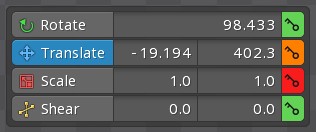
If you turn auto key on, it will key everything in the project that has an orange key button. That means you can turn auto key on and then off again to key everything that has been edited.
There are also hotkeys like:
Key Edited is what auto key does: it is equivalent to pressing all the orange key buttons for ALL keyable properties in the project. You can work without auto key, then key everything like auto key would by pressing this hotkey. You can also do the same by turning auto key on then off again.Key Selected is equivalent to pressing ALL the orange or green key buttons for the selected items.Key Active keys the transform for the selected bones based on the currently active tool.Key Shown keys everything in the dopesheet or graph that already has a timeline.
Plus hotkeys for each bone property and slot color:
Key Rotation
Key Translate
Key Translate X
Key Translate Y
Key Scale
Key Scale X
Key Scale Y
Key Shear
Key Shear X
Key Shear Y
Key Color